Using App blocks in Theme Custom
What templates app blocks can be added to
We can add app blocks to any template in your online store.
Add app block reelfy
You can easy add a new app block reelfy to any page in your online store.
From your Shopify admin, go to Online Store > Themes.
Find the theme that you want to edit, and then click Customize.
Select a template from the drop-down menu.
Click + Add section, and either select a new section from the list or use the Search bar to search for a reelfy.
Click the new section to edit the blocks within the section.
Optional: Click and drag the ⋮⋮ icon next to a section to rearrange the sections on your page.
Click Save.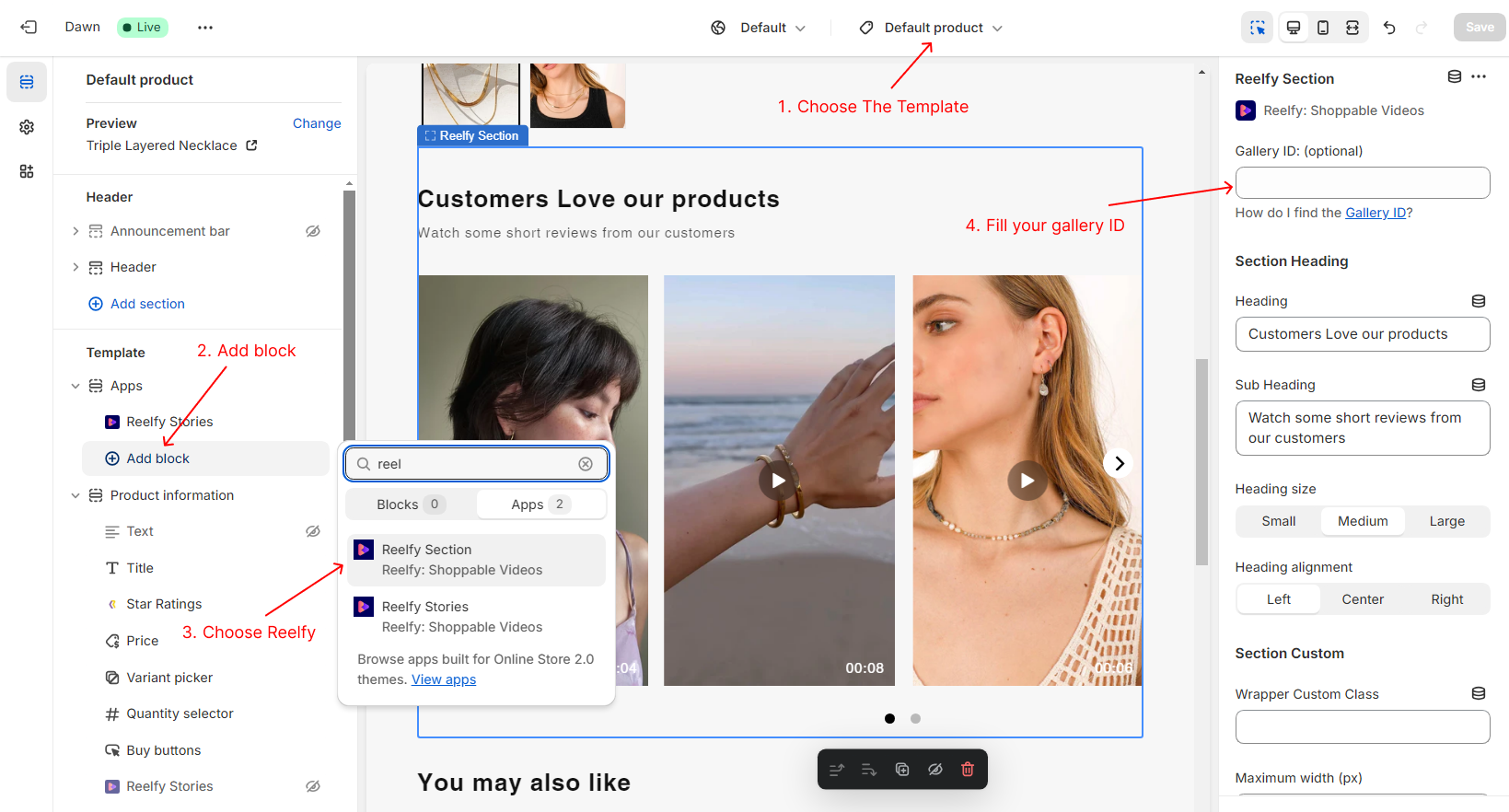
Edit, remove, and reorder app block reelfy
From your Shopify admin, go to Online Store > Themes.
Find the theme that you want to edit, and then click Customize.
From the dropdown menu, select the template that contains the reelfy block that you want to edit, remove, reorder.
Click a block to load the content into the preview window and access the options available to you.
Optional: Click individual blocks to edit, remove, reorder the blocks within the section.
Optional: Click to trash icon to remove section
Click Save.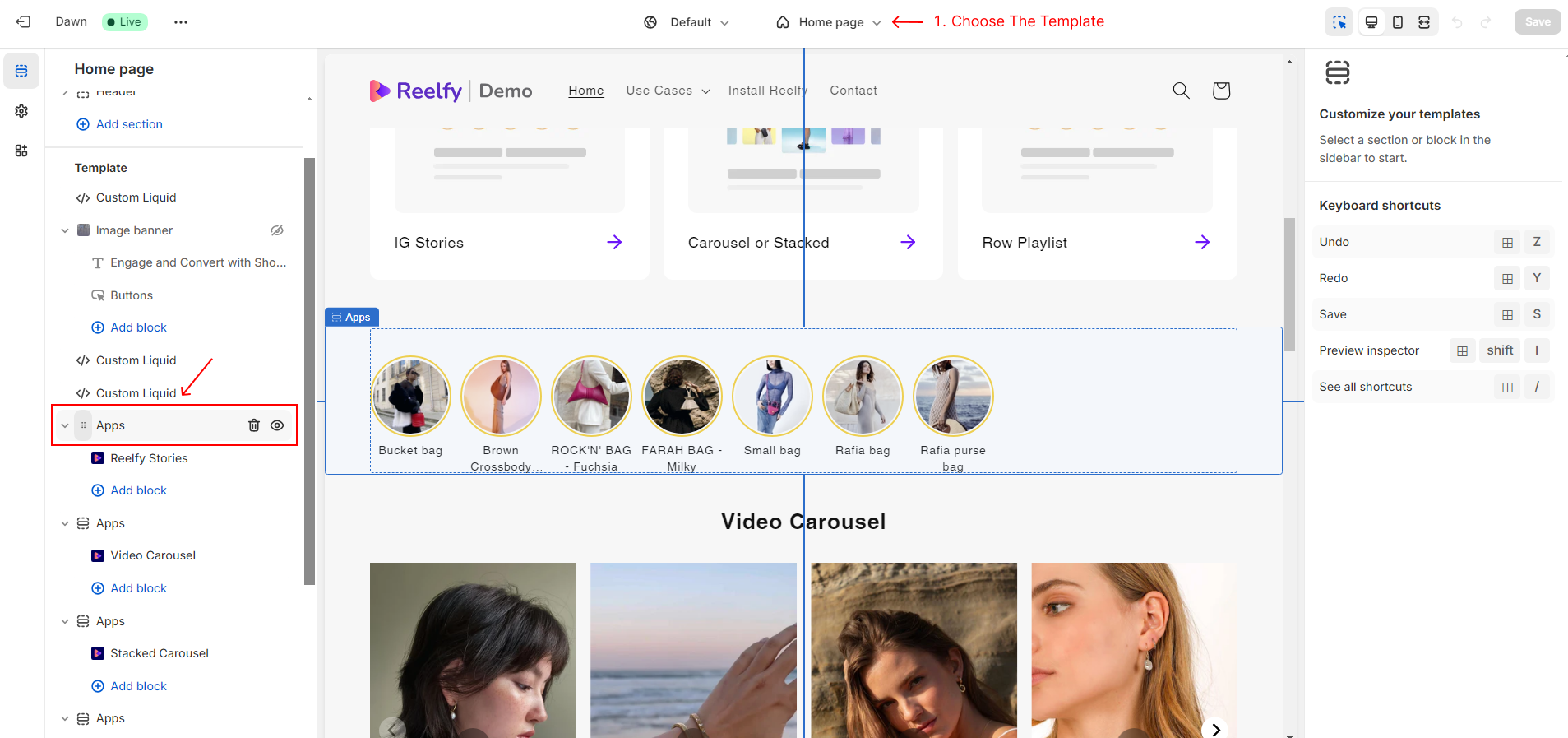
Configure functional settings for app blocks

Using Specific Collection, Product
https://reelfy.app/helpdesk/add-reelfy-to-product-collection/
Updated on: